SPECIFICATIONS
Brand Name: EasySMX
Compatible Brand/Model: Nintendo
Compatible Nintendo Model: NINTENDO SWITCH
Compatible Nintendo Model: Nintendo Switch OLED
Compatible Nintendo Model: Nintendo Switch Lite
Trigger Button Type: Linear
Package: Yes
Type: Gamepads
Model Number: 9124
Joystick Sensor Module Brand: K-SLIVER
Interface Type: USB
Interface Type: Bluetooth
Interface Type: 2.4G
Compatible Platform: NINTENDO SWITCH
Compatible Platform: PC
Compatible Platform: ANDROID
Compatible Platform: IOS
Compatible Platform: steam
Certification: CE
Certification: FCC
Certification: RoHS
Function 01: Five-speed Adjustable LED light
Function 02: Dual Vibration Feedback
Function 03: Support Wake-up
Function 04: M1-M4 4 Programming Buttons
Function 05: Turbo Burst Function
Function 06: For PC Windows 11/10/8/7/XP
Function 07: For iOS iPad
Function 08: For iOS iPhone
Function 09: For Android Phone
Function 10: For Pc Steam
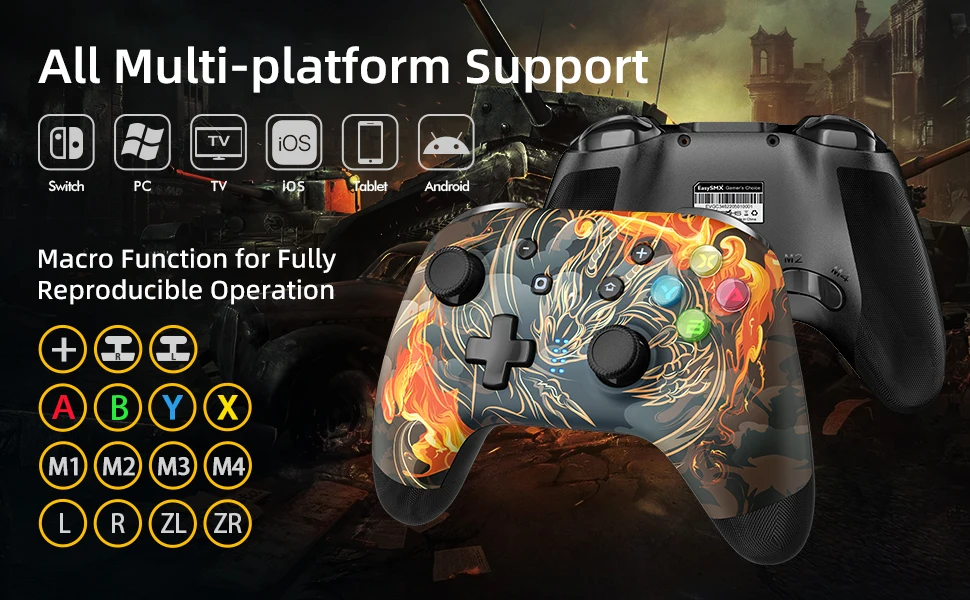
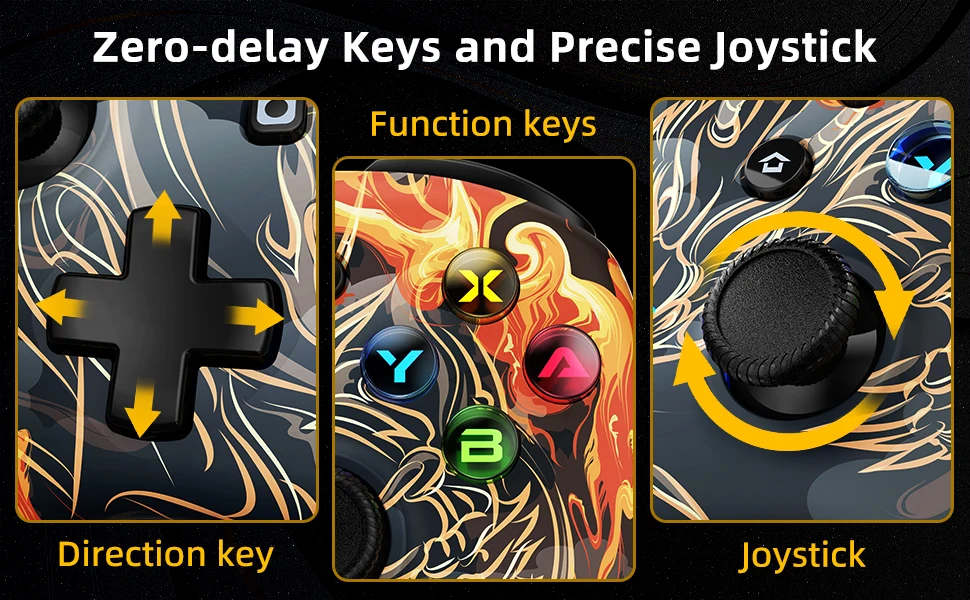

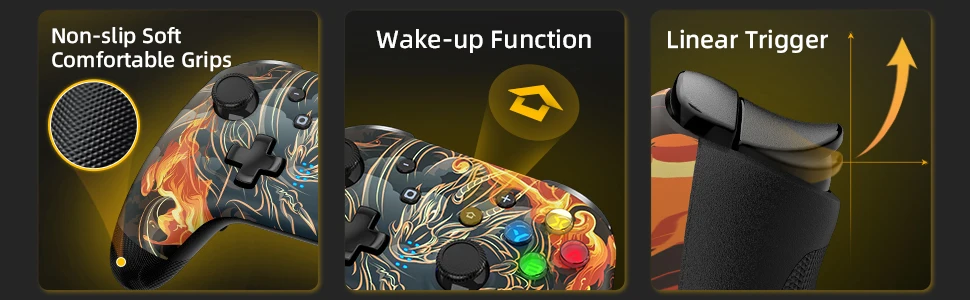


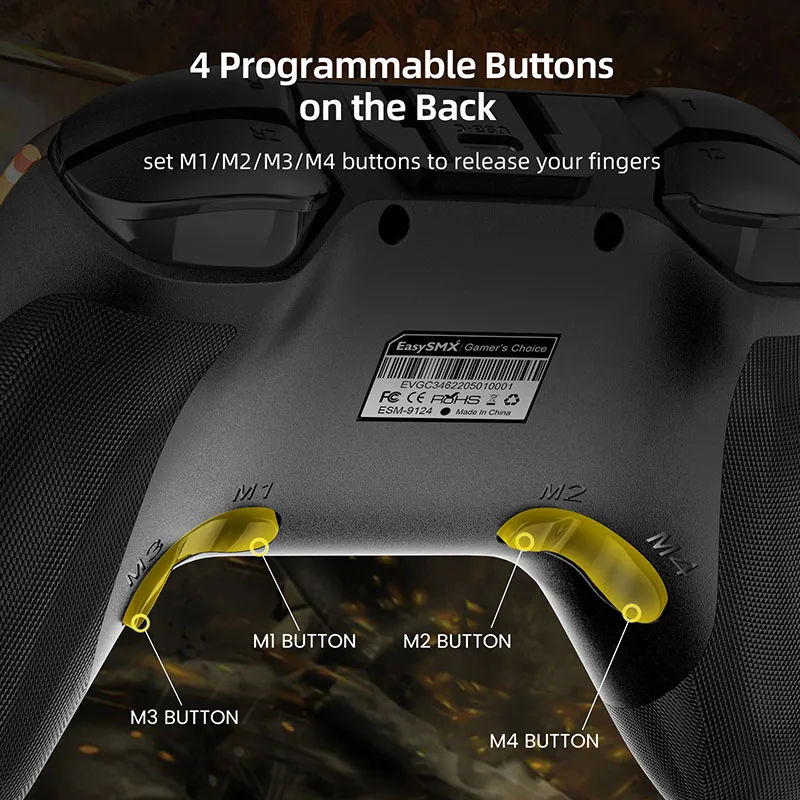
【Long battery life】The gamepad has a built-in standard 600mA lithium battery, which can actually play for more than 15 hours on a single charge without the lights on, and more than 10 hours with the lights on.
【programming back key】The gamepad with 4 programming back buttons, you can set one-button combo, one-button big move to help players easily become masters.
【Anti-slip design】The gamepad grip and joystick mushroom head are all laser engraved with the same technology as the original Xbox controller. The gamepad feels extremely delicate and comfortable, and the hands will not sweat and slip for a long time.
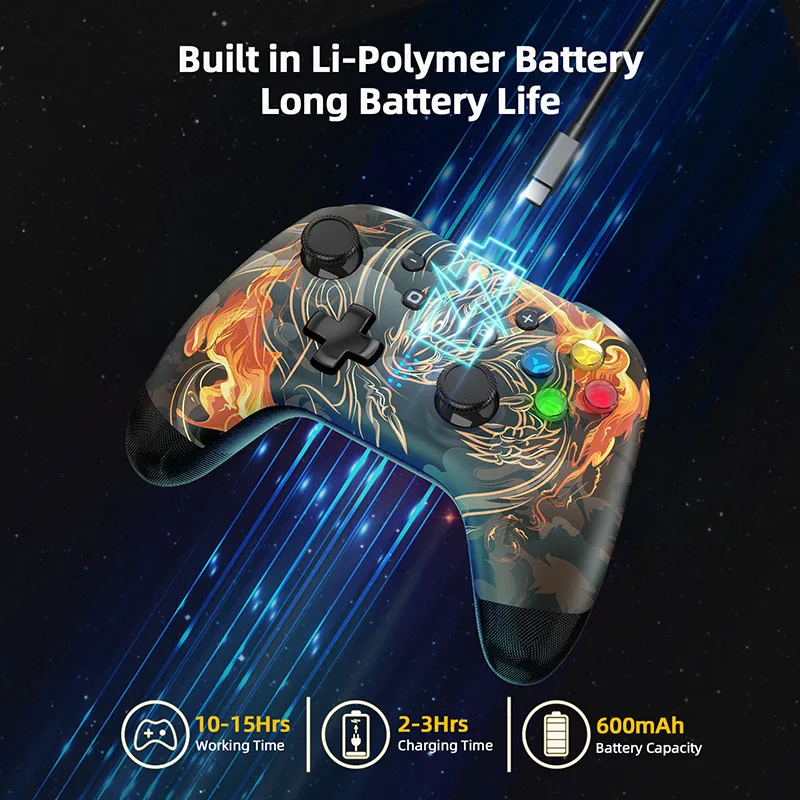
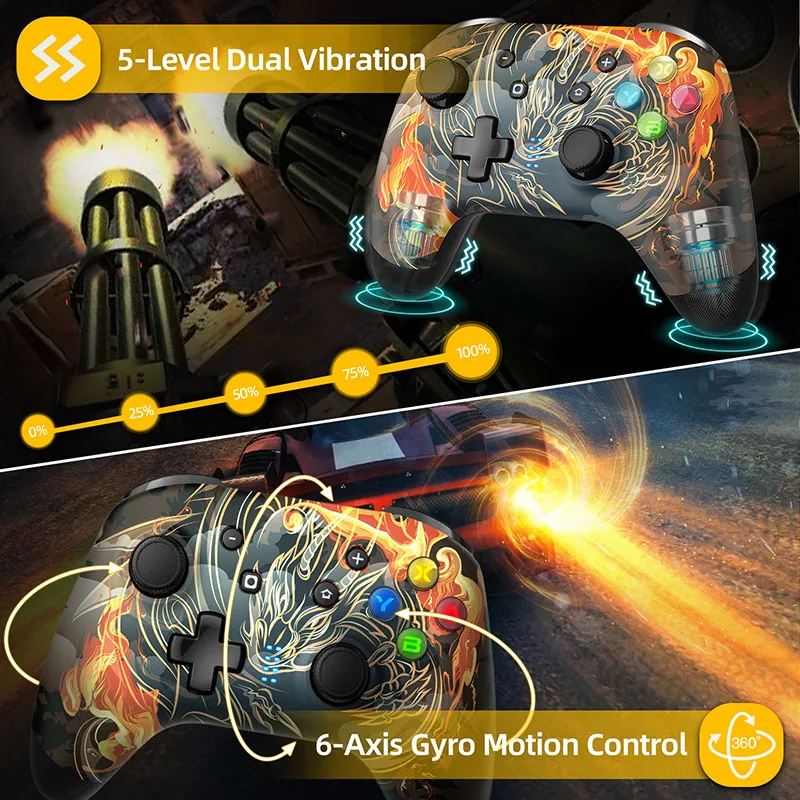
Mode and Connection
Connect to Switch
1)For the first connection, press X + HOME while in Power-off state; If not the first connection, in Power-on state, shortly press HOME to connect automatically; Switch Bluetooth connection supports Home key to wake up the host.
2) Turn on Switch, select “controller” and then select “Change Grip/Order”, the controller will automatically identify and pair the Switch host, after it’s successfully connected, the corresponding LED light will keep on.
Connect to cellphone
1) Android mode: If for first connection, press B+HOME; if not the first connection, just short press the HOME key to start up. In Bluetooth pairing mode, LED1 flashes, means it’s successfully connected.LED1 keep on; the device name is Gamepad.
2) IOS mode: If for first connection, A + HOME; if not the first connection, just short press HOME to turn on. Enter Bluetooth pairing mode, LED2 lights flash, after it’s successfully connected, the corresponding LED light will keep on; the device name is Xbox Wireless Controller
Connect to PC
1)Connect the controller to PC through USB data cable. After successfully connected, the indicator lights on, default Xinput mode, Led1 + Led4 light is on, long press Turbo to switch to Dinput mode, with a vibration, the indicator lights LED2 and LED3 keep solid on, then it means switch mode successfully.
2)Connect the controller to PC through USB receiver. Insert the receiver into the USB port of the computer, Press button at side of the USB receiver, the driver name is “Xbox 360 Controller”, press Y+HOME; the controller starts pairing with the receiver. LED4 will remain on, meaning the connection is successful
Change Button Layout
If you are not comfortable with the Nintendo Switch button layout B, A,Y, X when playing on your PC and want to change to the Xbox button layout A, B, X, Y. Just need to scan the above QR code in user manual with your mobile phone to download the “Key Linker” APP. Through this APP, you can change the keys of the controller, adjust the vibration, set the turbo, macro definition, and other functions.
(Note: The settings made in the APP are also valid on other platform devices. If you want to restore the initial settings of the controller, you need to select “Restore Factory Settings” in the APP)


















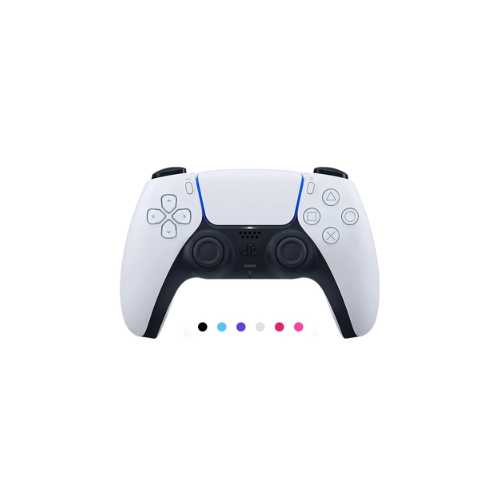


8 reviews for EasySMX 9124: Wireless Gamepad for Nintendo Switch and More!